Version support
LoyaltyLion has full support for Magento 1, both the community and enterprise editions. This is the guide for Magento 1.x.| Magento edition | Minimum compatible version |
|---|---|
| Magento 1 Community | 1.7 |
| Magento 1 Enterprise | 1.12 |
Understand the LoyaltyLion extension
The LoyaltyLion extension for Magento 1 has three primary responsibilities:- We add a single frontend block to your layout, which loads the LoyaltyLion SDK to provide customer UI
- We add observers to your order and customer lifecycle, to keep LoyaltyLion in sync as this data changes
- We add an additional REST API endpoint to manage price rules and rewards
We don’t modify your database schema, add cron jobs, or modify customer data
within your database. This minimizes the risk of incompatibility between
LoyaltyLion and other modules.
Install Magento 1
Download the LoyaltyLion for Magento 1.x package file.1
Install the extension
Once downloaded, sign in to the back office as an administrator and navigate to 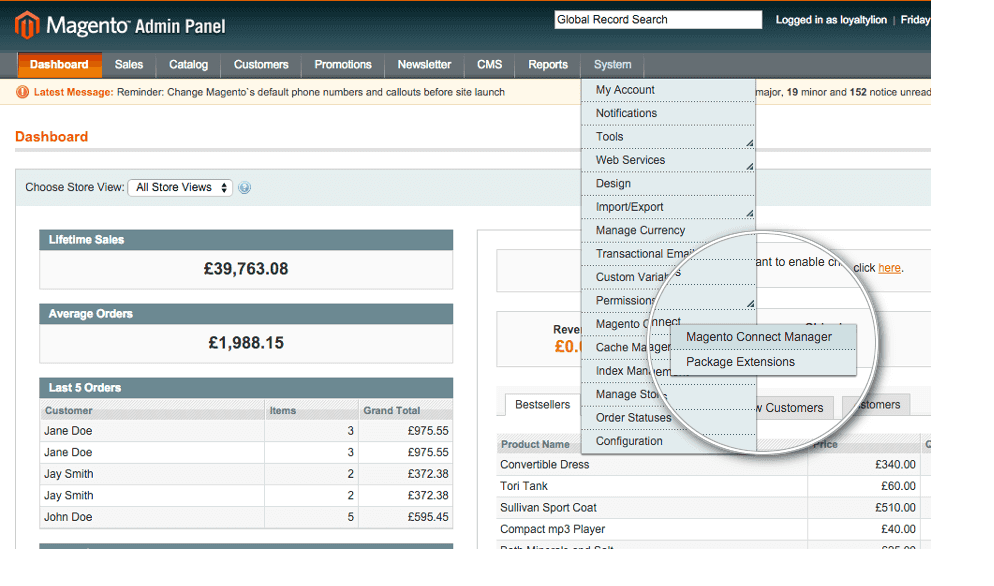
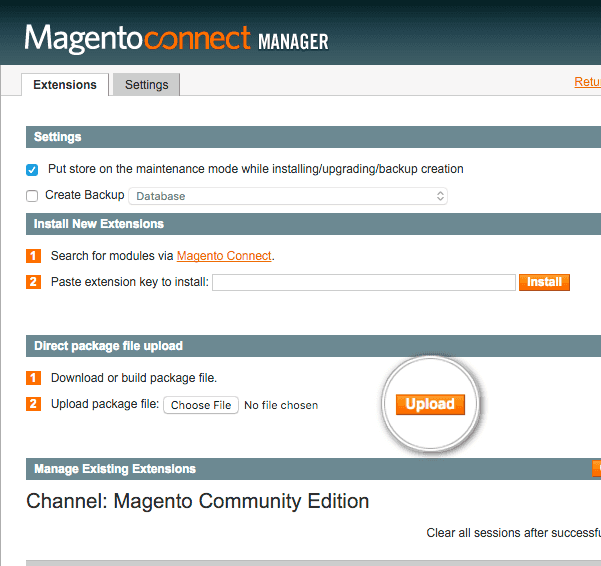
System > Magento Connect Manager.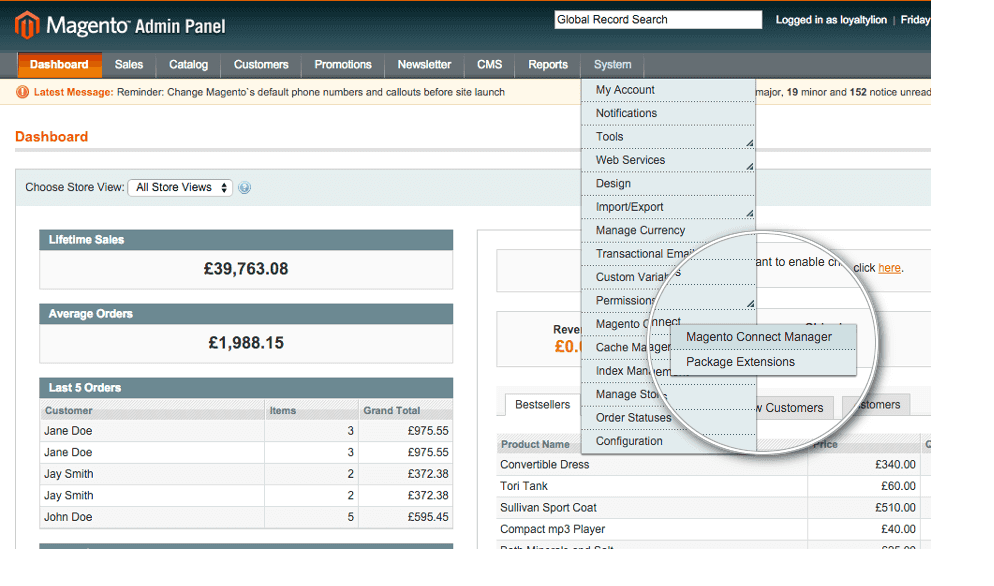
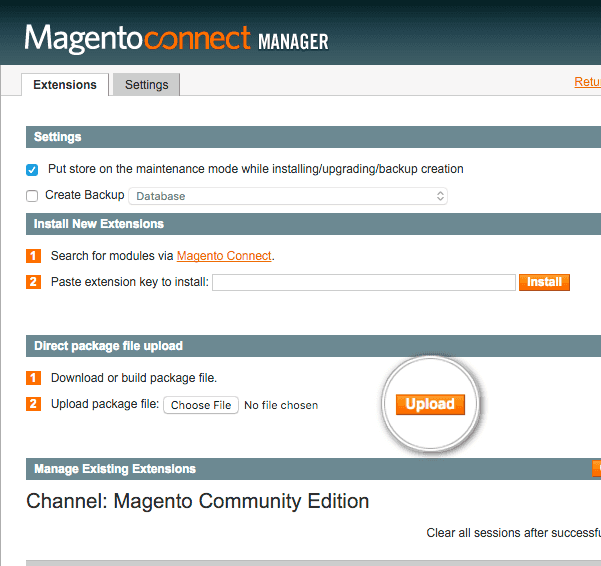
2
Configuration
Your Loyalty Program is completely hidden from your customers until you choose
to launch using the button on the LoyaltyLion admin dashboard.
System > Configuration and then click the LoyaltyLion option, in the left menu under Customers.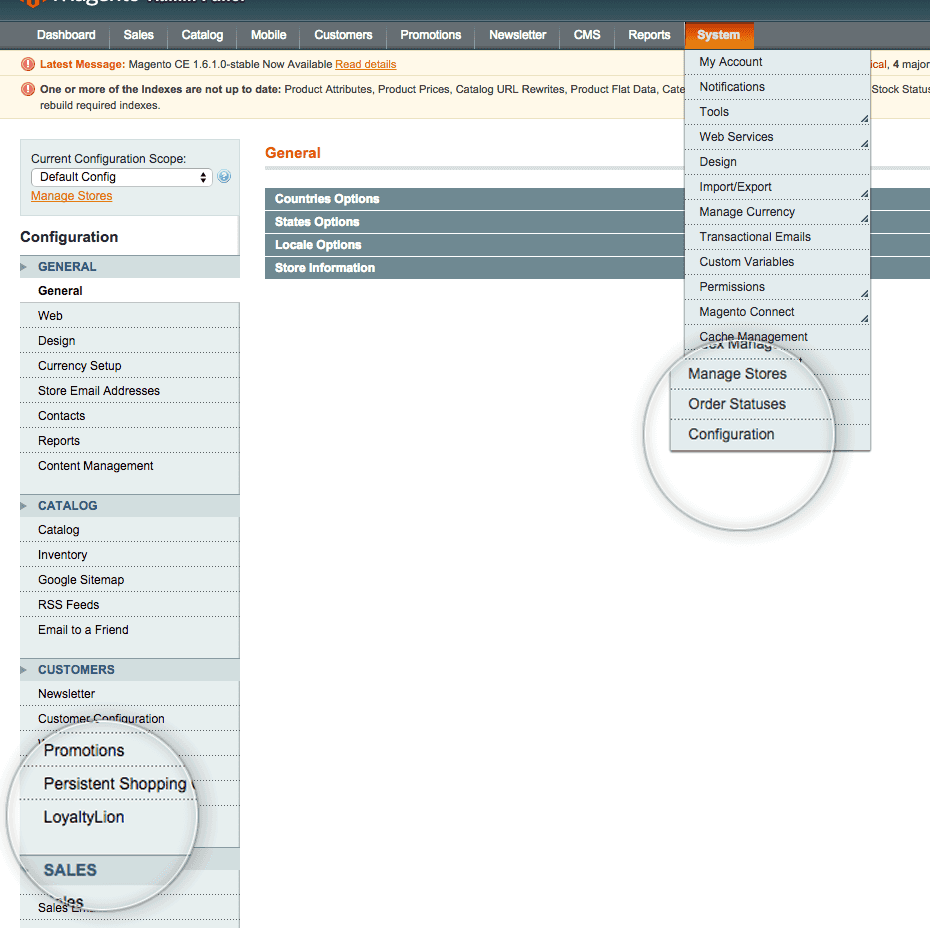
Each token-secret pairing may only be used once. If you wish to install LoyaltyLion on multiple websites, then you need a secondary program. Please email [email protected] if you wish to add one.
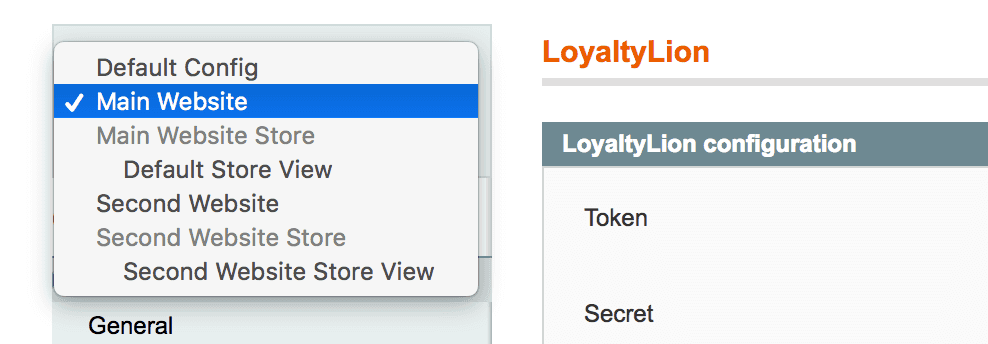
3
Connect and authenticate
Enter your LoyaltyLion 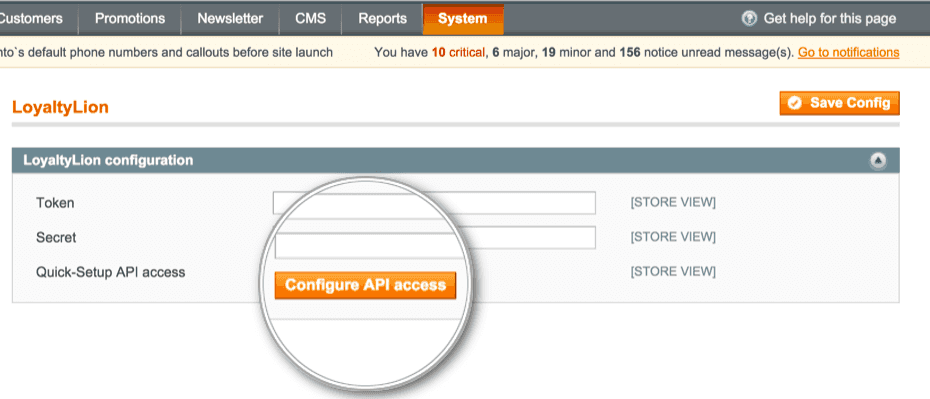
secret and token. You can find these by referring to your setup page.Click on the LoyaltyLion configuration bar and enter the following details in the boxes provided, then press Configure API access: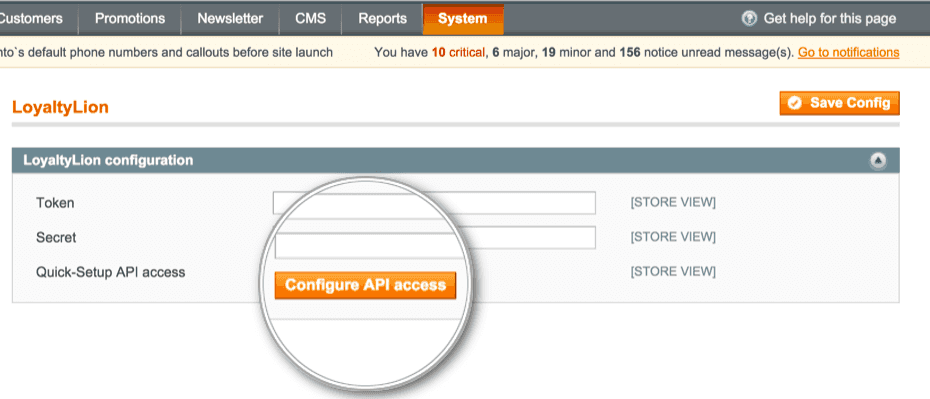
You can now return to the setup page and check to see if LoyaltyLion was
installed correctly.
4
Cache configuration