Adobe Commerce 2
| Adobe Commerce edition | Minimum compatible version |
|---|---|
| Magento 2 Open Source | 2.1 |
| Adobe Commerce 2 | 2.1 |
Understand the LoyaltyLion module
The LoyaltyLion module for Adobe Commerce 2 (formerly Magento 2) has three primary responsibilities:
- We add a single frontend block to your layout, which loads the LoyaltyLion SDK to provide customer UI
- We add observers to your order and customer lifecycle, to keep LoyaltyLion in sync as this data changes
- We use your REST API (rooted at
<your-store.com>/rest/V1) to retrieve store configuration and manage price rules
We don’t modify your database schema, add cron jobs, or modify customer data within your database. This minimizes the risk of incompatibility between LoyaltyLion and other modules.
Install the module
Installing Adobe Commerce modules is a complex process. We recommend giving these instructions to the person responsible for maintaining your Adobe Commerce setup rather than attempting to install the module yourself.
Install the module with composer and the Adobe Commerce command-line tools
In your Adobe Commerce project directory:
Provide API access
LoyaltyLion needs access to your store API to manage Price Rules and retrieve store configuration.
First, make sure that you’re logged into your LoyaltyLion account.
Head to System → Integrations:
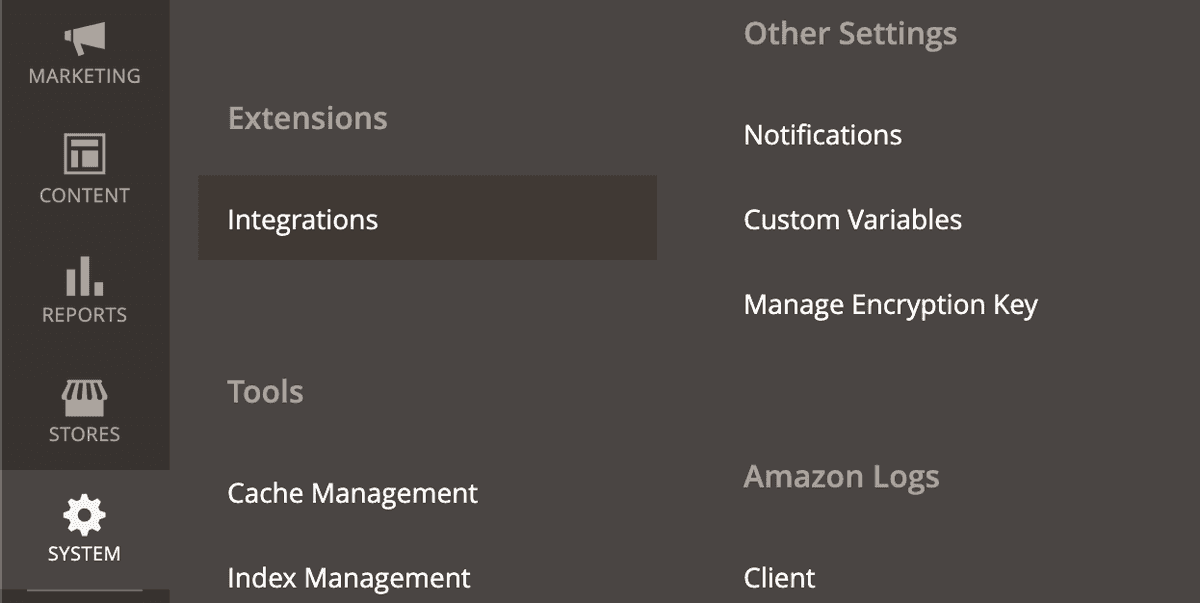
Hit Activate on the LoyaltyLion integration and follow the prompts through to completion:
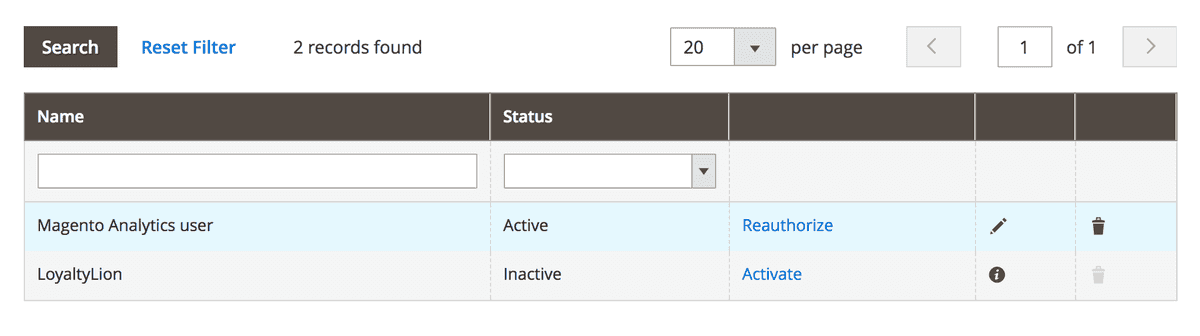
Configure the module
Your Loyalty Program is completely hidden from your customers until you choose to launch using the button on the LoyaltyLion admin dashboard.
First, find the LoyaltyLion configuration section at Stores → Configuration → Customers → LoyaltyLion:
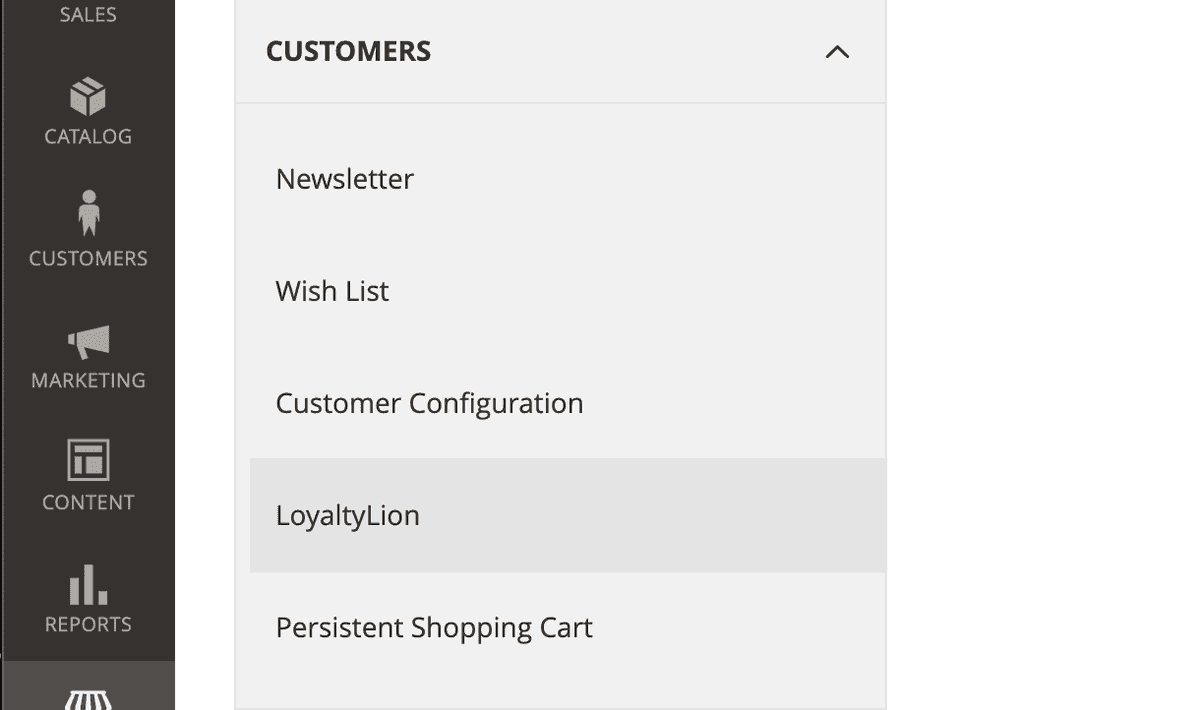
Next, pick your configuration scope. Pick the website you wish to set up a Loyalty Program for. LoyaltyLion isn’t visible or active for customers on other websites hosted on the same Adobe Commerce server.
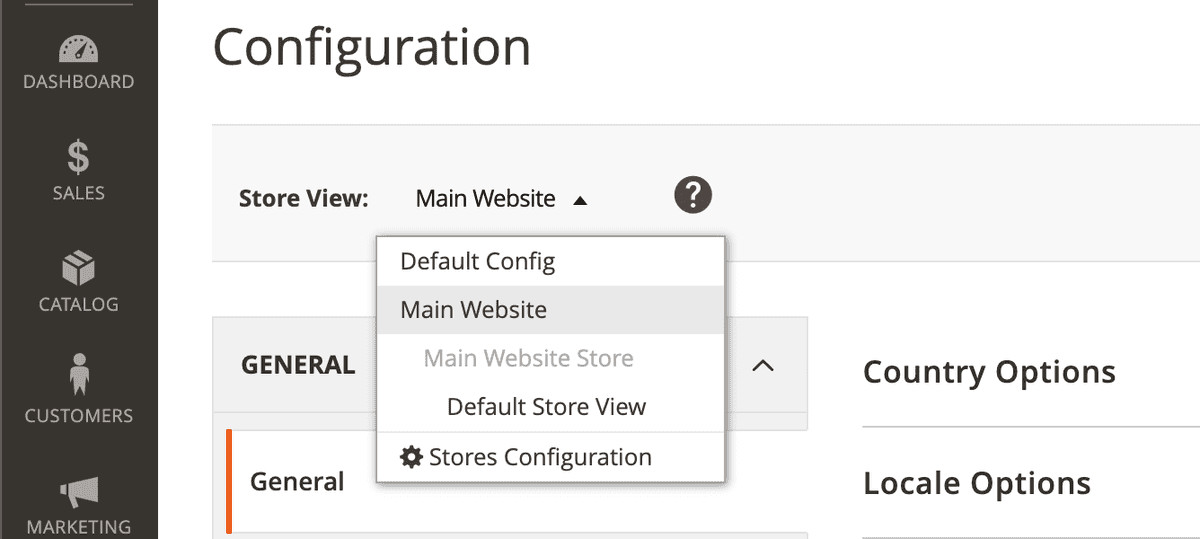
Then, enter your LoyaltyLion secret and token. You can find these by referring to your setup page.
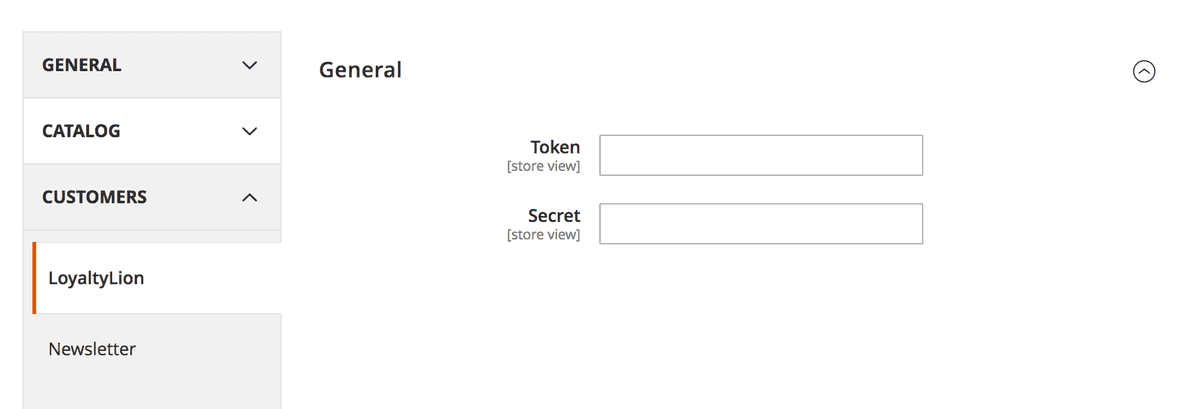
Don’t forget to save your configuration.

Validate your installation

