| Adobe Commerce edition | Minimum compatible version |
|---|---|
| Magento 2 Open Source | 2.1 |
| Adobe Commerce 2 | 2.1 |
Understand the LoyaltyLion module
The LoyaltyLion module for Adobe Commerce 2 (formerly Magento 2) has three primary responsibilities:- We add a single frontend block to your layout, which loads the LoyaltyLion SDK to provide customer UI
- We add observers to your order and customer lifecycle, to keep LoyaltyLion in sync as this data changes
- We use your REST API (rooted at
<your-store.com>/rest/V1) to retrieve store configuration and manage price rules
We don’t modify your database schema, add cron jobs, or modify customer data
within your database. This minimizes the risk of incompatibility between
LoyaltyLion and other modules.
Install the module
1
Install the module with composer and the Adobe Commerce command-line tools
In your Adobe Commerce project directory:
2
Provide API access
LoyaltyLion needs access to your store API to manage Price Rules and retrieve store configuration.First, make sure that you’re logged into your LoyaltyLion account.Head to 
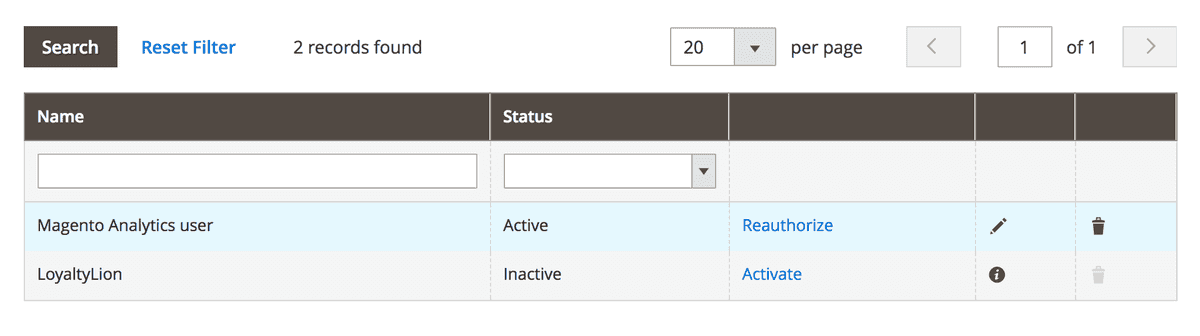
System → Integrations:
Activate on the LoyaltyLion integration and follow the prompts through to completion: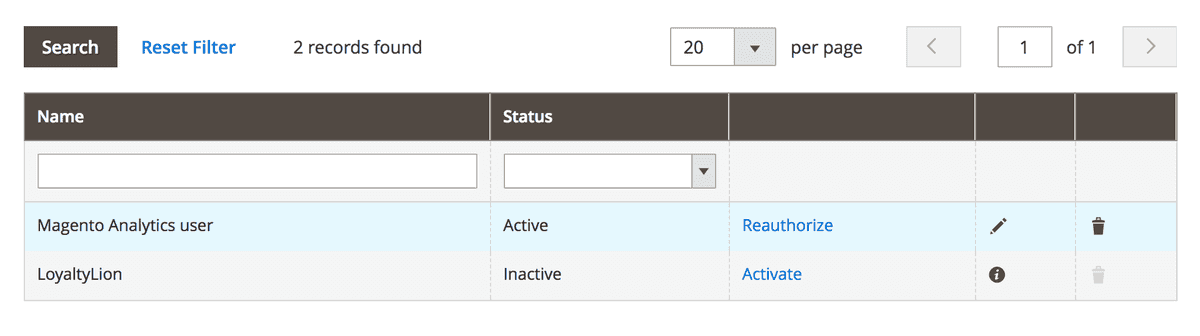
3
Configure the module
Your Loyalty Program is completely hidden from your customers until you choose
to launch using the button on the LoyaltyLion admin dashboard.
Stores → Configuration → Customers → LoyaltyLion: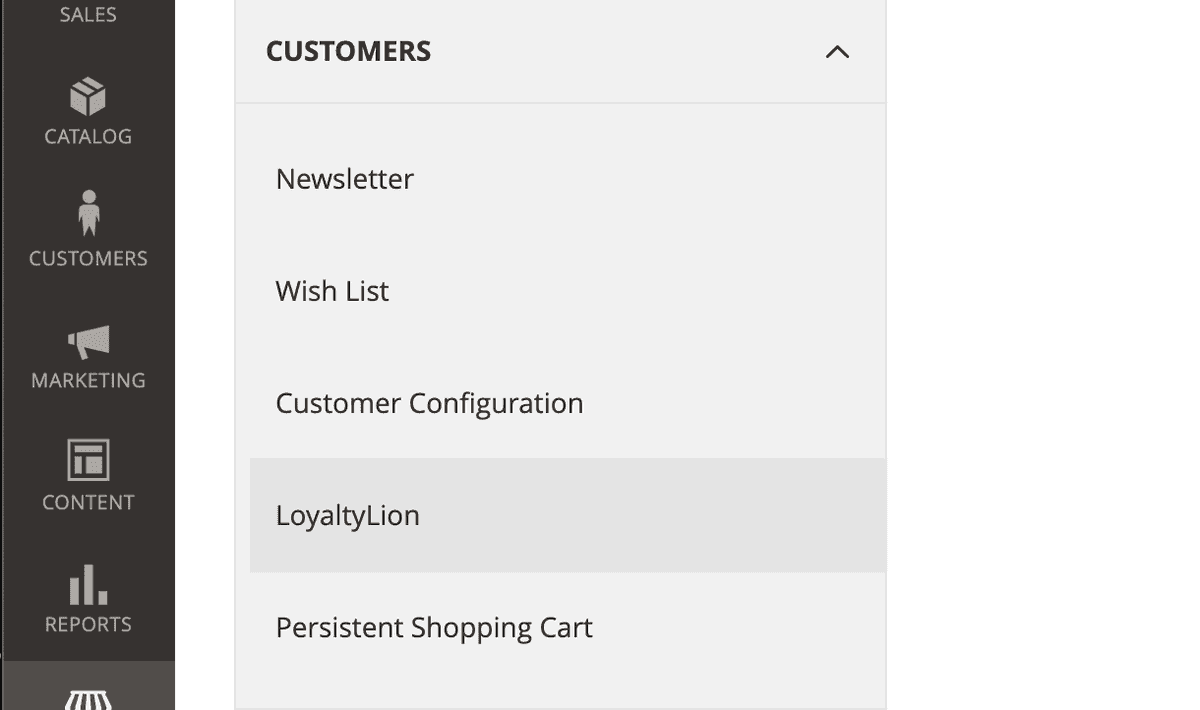
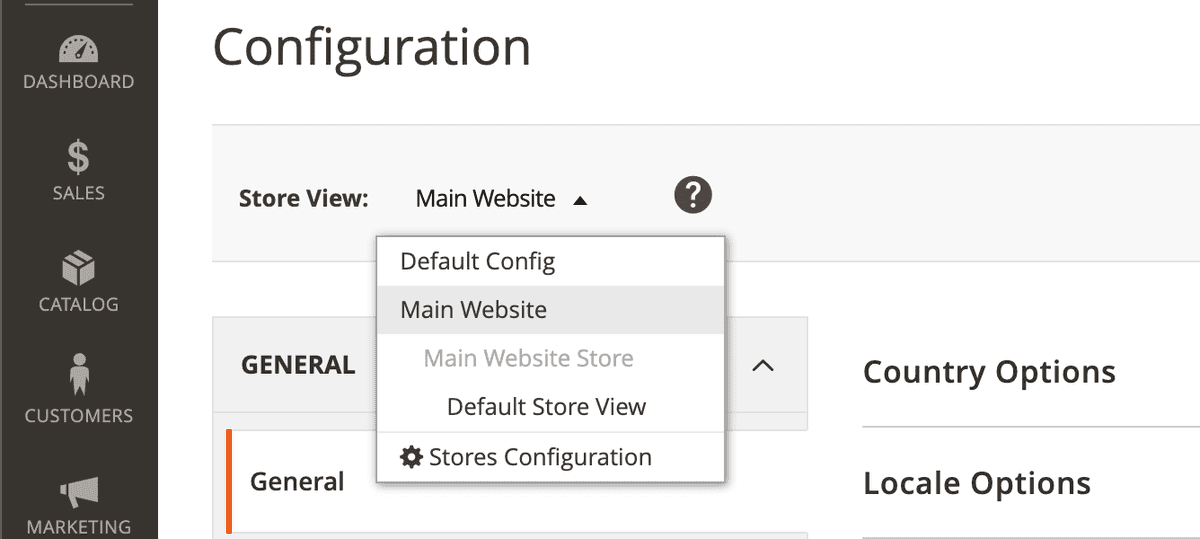
secret and token. You can find these by referring to your setup page.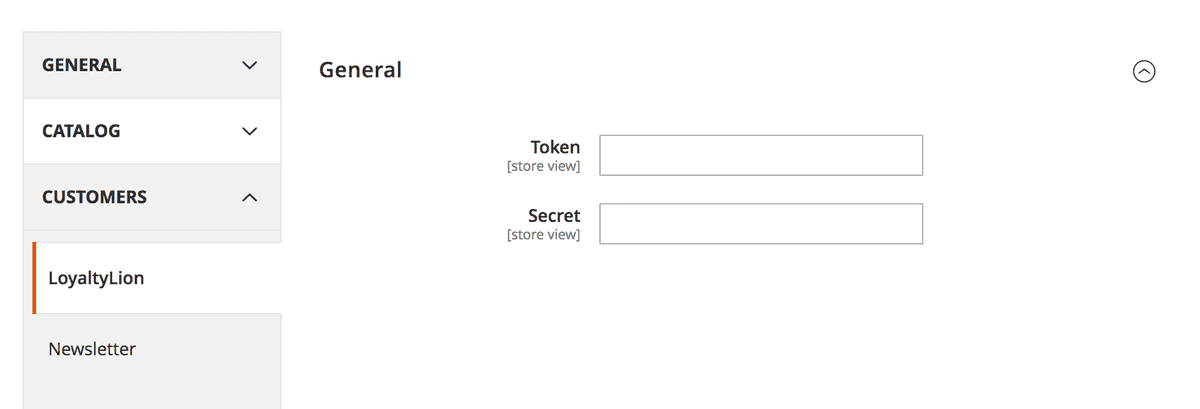

4
Validate your installation
You can now return to setup page and check to see if LoyaltyLion was installed correctly.