Configure your Shopify theme
1
Create a new minimal layout
In your Shopify Theme, create a new layout (in the
layout/ directory)
called theme.loyaltylion-webview.liquid.This will be the layout used when rendering as a mobile WebView, so you should
keep it as small and simple as possible.- do not include a
<head>section in your layout. This prevents app blocks from being included in the resulting webview, which is important to ensure a fast and uncluttered experience when rendering on a mobile device - otherwise the mobile webview may show cookie warnings, popups, or other UI elements like offers etc, which are not appropriate for a mobile webview - include only the CSS that is needed for the LoyaltyLion page, i.e. your main
CSS file that includes fonts, variables, ete. These can be added to the
<body>section and will still work fine in the webview - only include JavaScript that is needed for the LoyaltyLion page (e.g. auto
translation apps), or for analytics. Shopify analytics are included automatically
with the
{{ content_for_header }}tag
Generic example
Generic example
This example isn’t linked to any specific Shopify theme, but can be used as a
basic example for other or custom themes.
Copy
<!doctype html>
<html lang="{{ request.locale.iso_code }}">
<body>
{{ 'theme.css' | asset_url | stylesheet_tag }}
{{ content_for_header }}
{{ content_for_layout }}
</body>
</html>
Debut
Debut
This example can be used for the older “Debut” theme.
Copy
<!doctype html>
<html lang="{{ request.locale.iso_code }}">
<body>
{{ 'theme.css' | asset_url | stylesheet_tag }}
{{ content_for_header }}
{{ content_for_layout }}
{% include 'css-variables' %}
<style>*,::after,::before{box-sizing:border-box}body{margin:0}body,html{background-color:var(--color-body)}body,button{font-size:calc(var(--font-size-base) * 1px);font-family:var(--font-stack-body);font-style:var(--font-style-body);font-weight:var(--font-weight-body);color:var(--color-text);line-height:1.5}body,button{-webkit-font-smoothing:antialiased;-webkit-text-size-adjust:100%}.border-bottom{border-bottom:1px solid var(--color-border)}.btn--link{background-color:transparent;border:0;margin:0;color:var(--color-text);text-align:left}.text-right{text-align:right}.icon{display:inline-block;width:20px;height:20px;vertical-align:middle;fill:currentColor}.icon__fallback-text,.visually-hidden{position:absolute!important;overflow:hidden;clip:rect(0 0 0 0);height:1px;width:1px;margin:-1px;padding:0;border:0}svg.icon:not(.icon--full-color) circle,svg.icon:not(.icon--full-color) ellipse,svg.icon:not(.icon--full-color) g,svg.icon:not(.icon--full-color) line,svg.icon:not(.icon--full-color) path,svg.icon:not(.icon--full-color) polygon,svg.icon:not(.icon--full-color) polyline,svg.icon:not(.icon--full-color) rect,symbol.icon:not(.icon--full-color) circle,symbol.icon:not(.icon--full-color) ellipse,symbol.icon:not(.icon--full-color) g,symbol.icon:not(.icon--full-color) line,symbol.icon:not(.icon--full-color) path,symbol.icon:not(.icon--full-color) polygon,symbol.icon:not(.icon--full-color) polyline,symbol.icon:not(.icon--full-color) rect{fill:inherit;stroke:inherit}li{list-style:none}.list--inline{padding:0;margin:0}.list--inline>li{display:inline-block;margin-bottom:0;vertical-align:middle}a{color:var(--color-text);text-decoration:none}.h1,.h2,h1,h2{margin:0 0 17.5px;font-family:var(--font-stack-header);font-style:var(--font-style-header);font-weight:var(--font-weight-header);line-height:1.2;overflow-wrap:break-word;word-wrap:break-word}.h1 a,.h2 a,h1 a,h2 a{color:inherit;text-decoration:none;font-weight:inherit}.h1,h1{font-size:calc(((var(--font-h1-desktop))/ (var(--font-size-base))) * 1em);text-transform:none;letter-spacing:0}@media only screen and (max-width:749px){.h1,h1{font-size:calc(((var(--font-h1-mobile))/ (var(--font-size-base))) * 1em)}}.h2,h2{font-size:calc(((var(--font-h2-desktop))/ (var(--font-size-base))) * 1em);text-transform:uppercase;letter-spacing:.1em}@media only screen and (max-width:749px){.h2,h2{font-size:calc(((var(--font-h2-mobile))/ (var(--font-size-base))) * 1em)}}p{color:var(--color-body-text);margin:0 0 19.44444px}@media only screen and (max-width:749px){p{font-size:calc(((var(--font-size-base) - 1)/ (var(--font-size-base))) * 1em)}}p:last-child{margin-bottom:0}@media only screen and (max-width:749px){.small--hide{display:none!important}}.grid{list-style:none;margin:0;padding:0;margin-left:-30px}.grid::after{content:'';display:table;clear:both}@media only screen and (max-width:749px){.grid{margin-left:-22px}}.grid::after{content:'';display:table;clear:both}.grid--no-gutters{margin-left:0}.grid--no-gutters .grid__item{padding-left:0}.grid--table{display:table;table-layout:fixed;width:100%}.grid--table>.grid__item{float:none;display:table-cell;vertical-align:middle}.grid__item{float:left;padding-left:30px;width:100%}@media only screen and (max-width:749px){.grid__item{padding-left:22px}}.grid__item[class*="--push"]{position:relative}@media only screen and (min-width:750px){.medium-up--one-quarter{width:25%}.medium-up--push-one-third{width:33.33%}.medium-up--one-half{width:50%}.medium-up--push-one-third{left:33.33%;position:relative}}.site-header{position:relative;background-color:var(--color-body)}@media only screen and (max-width:749px){.site-header{border-bottom:1px solid var(--color-border)}}@media only screen and (min-width:750px){.site-header{padding:0 55px}.site-header.logo--center{padding-top:30px}}.site-header__logo{margin:15px 0}.logo-align--center .site-header__logo{text-align:center;margin:0 auto}@media only screen and (max-width:749px){.logo-align--center .site-header__logo{text-align:left;margin:15px 0}}@media only screen and (max-width:749px){.site-header__logo{padding-left:22px;text-align:left}.site-header__logo img{margin:0}}.site-header__logo-link{display:inline-block;word-break:break-word}@media only screen and (min-width:750px){.logo-align--center .site-header__logo-link{margin:0 auto}}.site-header__logo-image{display:block}@media only screen and (min-width:750px){.site-header__logo-image{margin:0 auto}}.site-header__logo-image img{width:100%}.site-header__logo-image--centered img{margin:0 auto}.site-header__logo img{display:block}.site-header__icons{position:relative;white-space:nowrap}@media only screen and (max-width:749px){.site-header__icons{width:auto;padding-right:13px}.site-header__icons .btn--link,.site-header__icons .site-header__cart{font-size:calc(((var(--font-size-base))/ (var(--font-size-base))) * 1em)}}.site-header__icons-wrapper{position:relative;display:-webkit-flex;display:-ms-flexbox;display:flex;width:100%;-ms-flex-align:center;-webkit-align-items:center;-moz-align-items:center;-ms-align-items:center;-o-align-items:center;align-items:center;-webkit-justify-content:flex-end;-ms-justify-content:flex-end;justify-content:flex-end}.site-header__account,.site-header__cart,.site-header__search{position:relative}.site-header__search.site-header__icon{display:none}@media only screen and (min-width:1400px){.site-header__search.site-header__icon{display:block}}.site-header__search-toggle{display:block}@media only screen and (min-width:750px){.site-header__account,.site-header__cart{padding:10px 11px}}.site-header__cart-title,.site-header__search-title{position:absolute!important;overflow:hidden;clip:rect(0 0 0 0);height:1px;width:1px;margin:-1px;padding:0;border:0;display:block;vertical-align:middle}.site-header__cart-title{margin-right:3px}.site-header__cart-count{display:flex;align-items:center;justify-content:center;position:absolute;right:.4rem;top:.2rem;font-weight:700;background-color:var(--color-btn-primary);color:var(--color-btn-primary-text);border-radius:50%;min-width:1em;height:1em}.site-header__cart-count span{font-family:HelveticaNeue,"Helvetica Neue",Helvetica,Arial,sans-serif;font-size:calc(11em / 16);line-height:1}@media only screen and (max-width:749px){.site-header__cart-count{top:calc(7em / 16);right:0;border-radius:50%;min-width:calc(19em / 16);height:calc(19em / 16)}}@media only screen and (max-width:749px){.site-header__cart-count span{padding:.25em calc(6em / 16);font-size:12px}}.site-header__menu{display:none}@media only screen and (max-width:749px){.site-header__icon{display:inline-block;vertical-align:middle;padding:10px 11px;margin:0}}@media only screen and (min-width:750px){.site-header__icon .icon-search{margin-right:3px}}.announcement-bar{z-index:10;position:relative;text-align:center;border-bottom:1px solid transparent;padding:2px}.announcement-bar__link{display:block}.announcement-bar__message{display:block;padding:11px 22px;font-size:calc(((16)/ (var(--font-size-base))) * 1em);font-weight:var(--font-weight-header)}@media only screen and (min-width:750px){.announcement-bar__message{padding-left:55px;padding-right:55px}}.site-nav{position:relative;padding:0;text-align:center;margin:25px 0}.site-nav a{padding:3px 10px}.site-nav__link{display:block;white-space:nowrap}.site-nav--centered .site-nav__link{padding-top:0}.site-nav__link .icon-chevron-down{width:calc(8em / 16);height:calc(8em / 16);margin-left:.5rem}.site-nav__label{border-bottom:1px solid transparent}.site-nav__link--active .site-nav__label{border-bottom-color:var(--color-text)}.site-nav__link--button{border:none;background-color:transparent;padding:3px 10px}.site-header__mobile-nav{z-index:11;position:relative;background-color:var(--color-body)}@media only screen and (max-width:749px){.site-header__mobile-nav{display:-webkit-flex;display:-ms-flexbox;display:flex;width:100%;-ms-flex-align:center;-webkit-align-items:center;-moz-align-items:center;-ms-align-items:center;-o-align-items:center;align-items:center}}.mobile-nav--open .icon-close{display:none}.main-content{opacity:0}.main-content .shopify-section{display:none}.main-content .shopify-section:first-child{display:inherit}.critical-hidden{display:none}</style>
</body>
</html>
Dawn
Dawn
This example can be used for the “Dawn” theme, and may be applicable for other
themes derived from it.
Copy
<!doctype html>
<html lang="{{ request.locale.iso_code }}">
<body class="template-{{ request.page_type | handle }}">
{{ 'base.css' | asset_url | stylesheet_tag }}
{{ content_for_header }}
{{ content_for_layout }}
{% style %}
{{ settings.type_body_font | font_face: font_display: 'swap' }}
{{ body_font_bold | font_face: font_display: 'swap' }}
{{ body_font_italic | font_face: font_display: 'swap' }}
{{ body_font_bold_italic | font_face: font_display: 'swap' }}
{{ settings.type_header_font | font_face: font_display: 'swap' }}
{% for scheme in settings.color_schemes -%}
{% assign scheme_classes = scheme_classes | append: ', .color-' | append: scheme.id %}
{% if forloop.index == 1 -%}
:root,
{%- endif %}
.color-{{ scheme.id }} {
--color-background: {{ scheme.settings.background.red }},{{ scheme.settings.background.green }},{{ scheme.settings.background.blue }};
{% if scheme.settings.background_gradient != empty %}
--gradient-background: {{ scheme.settings.background_gradient }};
{% else %}
--gradient-background: {{ scheme.settings.background }};
{% endif %}
{% liquid
assign background_color = scheme.settings.background
assign background_color_brightness = background_color | color_brightness
if background_color_brightness <= 26
assign background_color_contrast = background_color | color_lighten: 50
elsif background_color_brightness <= 65
assign background_color_contrast = background_color | color_lighten: 5
else
assign background_color_contrast = background_color | color_darken: 25
endif
%}
--color-foreground: {{ scheme.settings.text.red }},{{ scheme.settings.text.green }},{{ scheme.settings.text.blue }};
--color-background-contrast: {{ background_color_contrast.red }},{{ background_color_contrast.green }},{{ background_color_contrast.blue }};
--color-shadow: {{ scheme.settings.shadow.red }},{{ scheme.settings.shadow.green }},{{ scheme.settings.shadow.blue }};
--color-button: {{ scheme.settings.button.red }},{{ scheme.settings.button.green }},{{ scheme.settings.button.blue }};
--color-button-text: {{ scheme.settings.button_label.red }},{{ scheme.settings.button_label.green }},{{ scheme.settings.button_label.blue }};
--color-secondary-button: {{ scheme.settings.background.red }},{{ scheme.settings.background.green }},{{ scheme.settings.background.blue }};
--color-secondary-button-text: {{ scheme.settings.secondary_button_label.red }},{{ scheme.settings.secondary_button_label.green }},{{ scheme.settings.secondary_button_label.blue }};
--color-link: {{ scheme.settings.secondary_button_label.red }},{{ scheme.settings.secondary_button_label.green }},{{ scheme.settings.secondary_button_label.blue }};
--color-badge-foreground: {{ scheme.settings.text.red }},{{ scheme.settings.text.green }},{{ scheme.settings.text.blue }};
--color-badge-background: {{ scheme.settings.background.red }},{{ scheme.settings.background.green }},{{ scheme.settings.background.blue }};
--color-badge-border: {{ scheme.settings.text.red }},{{ scheme.settings.text.green }},{{ scheme.settings.text.blue }};
--payment-terms-background-color: rgb({{ scheme.settings.background.rgb }});
}
{% endfor %}
{{ scheme_classes | prepend: 'body' }} {
color: rgba(var(--color-foreground), 0.75);
background-color: rgb(var(--color-background));
}
:root {
--font-body-family: {{ settings.type_body_font.family }}, {{ settings.type_body_font.fallback_families }};
--font-body-style: {{ settings.type_body_font.style }};
--font-body-weight: {{ settings.type_body_font.weight }};
--font-body-weight-bold: {{ settings.type_body_font.weight | plus: 300 | at_most: 1000 }};
--font-heading-family: {{ settings.type_header_font.family }}, {{ settings.type_header_font.fallback_families }};
--font-heading-style: {{ settings.type_header_font.style }};
--font-heading-weight: {{ settings.type_header_font.weight }};
--font-body-scale: {{ settings.body_scale | divided_by: 100.0 }};
--font-heading-scale: {{ settings.heading_scale | times: 1.0 | divided_by: settings.body_scale }};
--media-padding: {{ settings.media_padding }}px;
--media-border-opacity: {{ settings.media_border_opacity | divided_by: 100.0 }};
--media-border-width: {{ settings.media_border_thickness }}px;
--media-radius: {{ settings.media_radius }}px;
--media-shadow-opacity: {{ settings.media_shadow_opacity | divided_by: 100.0 }};
--media-shadow-horizontal-offset: {{ settings.media_shadow_horizontal_offset }}px;
--media-shadow-vertical-offset: {{ settings.media_shadow_vertical_offset }}px;
--media-shadow-blur-radius: {{ settings.media_shadow_blur }}px;
--media-shadow-visible: {% if settings.media_shadow_opacity > 0 %}1{% else %}0{% endif %};
--page-width: {{ settings.page_width | divided_by: 10 }}rem;
--page-width-margin: {% if settings.page_width == '1600' %}2{% else %}0{% endif %}rem;
--product-card-image-padding: {{ settings.card_image_padding | divided_by: 10.0 }}rem;
--product-card-corner-radius: {{ settings.card_corner_radius | divided_by: 10.0 }}rem;
--product-card-text-alignment: {{ settings.card_text_alignment }};
--product-card-border-width: {{ settings.card_border_thickness | divided_by: 10.0 }}rem;
--product-card-border-opacity: {{ settings.card_border_opacity | divided_by: 100.0 }};
--product-card-shadow-opacity: {{ settings.card_shadow_opacity | divided_by: 100.0 }};
--product-card-shadow-visible: {% if settings.card_shadow_opacity > 0 %}1{% else %}0{% endif %};
--product-card-shadow-horizontal-offset: {{ settings.card_shadow_horizontal_offset | divided_by: 10.0 }}rem;
--product-card-shadow-vertical-offset: {{ settings.card_shadow_vertical_offset | divided_by: 10.0 }}rem;
--product-card-shadow-blur-radius: {{ settings.card_shadow_blur | divided_by: 10.0 }}rem;
--collection-card-image-padding: {{ settings.collection_card_image_padding | divided_by: 10.0 }}rem;
--collection-card-corner-radius: {{ settings.collection_card_corner_radius | divided_by: 10.0 }}rem;
--collection-card-text-alignment: {{ settings.collection_card_text_alignment }};
--collection-card-border-width: {{ settings.collection_card_border_thickness | divided_by: 10.0 }}rem;
--collection-card-border-opacity: {{ settings.collection_card_border_opacity | divided_by: 100.0 }};
--collection-card-shadow-opacity: {{ settings.collection_card_shadow_opacity | divided_by: 100.0 }};
--collection-card-shadow-visible: {% if settings.collection_card_shadow_opacity > 0 %}1{% else %}0{% endif %};
--collection-card-shadow-horizontal-offset: {{ settings.collection_card_shadow_horizontal_offset | divided_by: 10.0 }}rem;
--collection-card-shadow-vertical-offset: {{ settings.collection_card_shadow_vertical_offset | divided_by: 10.0 }}rem;
--collection-card-shadow-blur-radius: {{ settings.collection_card_shadow_blur | divided_by: 10.0 }}rem;
--blog-card-image-padding: {{ settings.blog_card_image_padding | divided_by: 10.0 }}rem;
--blog-card-corner-radius: {{ settings.blog_card_corner_radius | divided_by: 10.0 }}rem;
--blog-card-text-alignment: {{ settings.blog_card_text_alignment }};
--blog-card-border-width: {{ settings.blog_card_border_thickness | divided_by: 10.0 }}rem;
--blog-card-border-opacity: {{ settings.blog_card_border_opacity | divided_by: 100.0 }};
--blog-card-shadow-opacity: {{ settings.blog_card_shadow_opacity | divided_by: 100.0 }};
--blog-card-shadow-visible: {% if settings.blog_card_shadow_opacity > 0 %}1{% else %}0{% endif %};
--blog-card-shadow-horizontal-offset: {{ settings.blog_card_shadow_horizontal_offset | divided_by: 10.0 }}rem;
--blog-card-shadow-vertical-offset: {{ settings.blog_card_shadow_vertical_offset | divided_by: 10.0 }}rem;
--blog-card-shadow-blur-radius: {{ settings.blog_card_shadow_blur | divided_by: 10.0 }}rem;
--badge-corner-radius: {{ settings.badge_corner_radius | divided_by: 10.0 }}rem;
--popup-border-width: {{ settings.popup_border_thickness }}px;
--popup-border-opacity: {{ settings.popup_border_opacity | divided_by: 100.0 }};
--popup-corner-radius: {{ settings.popup_corner_radius }}px;
--popup-shadow-opacity: {{ settings.popup_shadow_opacity | divided_by: 100.0 }};
--popup-shadow-horizontal-offset: {{ settings.popup_shadow_horizontal_offset }}px;
--popup-shadow-vertical-offset: {{ settings.popup_shadow_vertical_offset }}px;
--popup-shadow-blur-radius: {{ settings.popup_shadow_blur }}px;
--drawer-border-width: {{ settings.drawer_border_thickness }}px;
--drawer-border-opacity: {{ settings.drawer_border_opacity | divided_by: 100.0 }};
--drawer-shadow-opacity: {{ settings.drawer_shadow_opacity | divided_by: 100.0 }};
--drawer-shadow-horizontal-offset: {{ settings.drawer_shadow_horizontal_offset }}px;
--drawer-shadow-vertical-offset: {{ settings.drawer_shadow_vertical_offset }}px;
--drawer-shadow-blur-radius: {{ settings.drawer_shadow_blur }}px;
--spacing-sections-desktop: {{ settings.spacing_sections }}px;
--spacing-sections-mobile: {% if settings.spacing_sections < 24 %}{{ settings.spacing_sections }}{% else %}{{ settings.spacing_sections | times: 0.7 | round | at_least: 20 }}{% endif %}px;
--grid-desktop-vertical-spacing: {{ settings.spacing_grid_vertical }}px;
--grid-desktop-horizontal-spacing: {{ settings.spacing_grid_horizontal }}px;
--grid-mobile-vertical-spacing: {{ settings.spacing_grid_vertical | divided_by: 2 }}px;
--grid-mobile-horizontal-spacing: {{ settings.spacing_grid_horizontal | divided_by: 2 }}px;
--text-boxes-border-opacity: {{ settings.text_boxes_border_opacity | divided_by: 100.0 }};
--text-boxes-border-width: {{ settings.text_boxes_border_thickness }}px;
--text-boxes-radius: {{ settings.text_boxes_radius }}px;
--text-boxes-shadow-opacity: {{ settings.text_boxes_shadow_opacity | divided_by: 100.0 }};
--text-boxes-shadow-visible: {% if settings.text_boxes_shadow_opacity > 0 %}1{% else %}0{% endif %};
--text-boxes-shadow-horizontal-offset: {{ settings.text_boxes_shadow_horizontal_offset }}px;
--text-boxes-shadow-vertical-offset: {{ settings.text_boxes_shadow_vertical_offset }}px;
--text-boxes-shadow-blur-radius: {{ settings.text_boxes_shadow_blur }}px;
--buttons-radius: {{ settings.buttons_radius }}px;
--buttons-radius-outset: {% if settings.buttons_radius > 0 %}{{ settings.buttons_radius | plus: settings.buttons_border_thickness }}{% else %}0{% endif %}px;
--buttons-border-width: {% if settings.buttons_border_opacity > 0 %}{{ settings.buttons_border_thickness }}{% else %}0{% endif %}px;
--buttons-border-opacity: {{ settings.buttons_border_opacity | divided_by: 100.0 }};
--buttons-shadow-opacity: {{ settings.buttons_shadow_opacity | divided_by: 100.0 }};
--buttons-shadow-visible: {% if settings.buttons_shadow_opacity > 0 %}1{% else %}0{% endif %};
--buttons-shadow-horizontal-offset: {{ settings.buttons_shadow_horizontal_offset }}px;
--buttons-shadow-vertical-offset: {{ settings.buttons_shadow_vertical_offset }}px;
--buttons-shadow-blur-radius: {{ settings.buttons_shadow_blur }}px;
--buttons-border-offset: {% if settings.buttons_radius > 0 or settings.buttons_shadow_opacity > 0 %}0.3{% else %}0{% endif %}px;
--inputs-radius: {{ settings.inputs_radius }}px;
--inputs-border-width: {{ settings.inputs_border_thickness }}px;
--inputs-border-opacity: {{ settings.inputs_border_opacity | divided_by: 100.0 }};
--inputs-shadow-opacity: {{ settings.inputs_shadow_opacity | divided_by: 100.0 }};
--inputs-shadow-horizontal-offset: {{ settings.inputs_shadow_horizontal_offset }}px;
--inputs-margin-offset: {% if settings.inputs_shadow_vertical_offset != 0 and settings.inputs_shadow_opacity > 0 %}{{ settings.inputs_shadow_vertical_offset | abs }}{% else %}0{% endif %}px;
--inputs-shadow-vertical-offset: {{ settings.inputs_shadow_vertical_offset }}px;
--inputs-shadow-blur-radius: {{ settings.inputs_shadow_blur }}px;
--inputs-radius-outset: {% if settings.inputs_radius > 0 %}{{ settings.inputs_radius | plus: settings.inputs_border_thickness }}{% else %}0{% endif %}px;
--variant-pills-radius: {{ settings.variant_pills_radius }}px;
--variant-pills-border-width: {{ settings.variant_pills_border_thickness }}px;
--variant-pills-border-opacity: {{ settings.variant_pills_border_opacity | divided_by: 100.0 }};
--variant-pills-shadow-opacity: {{ settings.variant_pills_shadow_opacity | divided_by: 100.0 }};
--variant-pills-shadow-horizontal-offset: {{ settings.variant_pills_shadow_horizontal_offset }}px;
--variant-pills-shadow-vertical-offset: {{ settings.variant_pills_shadow_vertical_offset }}px;
--variant-pills-shadow-blur-radius: {{ settings.variant_pills_shadow_blur }}px;
}
*,
*::before,
*::after {
box-sizing: inherit;
}
html {
box-sizing: border-box;
font-size: calc(var(--font-body-scale) * 62.5%);
height: 100%;
}
body {
margin: 0;
font-size: 1.5rem;
letter-spacing: 0.06rem;
line-height: calc(1 + 0.8 / var(--font-body-scale));
font-family: var(--font-body-family);
font-style: var(--font-body-style);
font-weight: var(--font-body-weight);
}
@media screen and (min-width: 750px) {
body {
font-size: 1.6rem;
}
}
{% endstyle %}
</body>
</html>
Rise
Rise
This example can be used for the “Rise” theme.
Copy
<!doctype html>
<html lang="{{ request.locale.iso_code }}">
<body class="template-{{ request.page_type | handle }}">
{{ 'base.css' | asset_url | stylesheet_tag }}
{{ content_for_header }}
{{ content_for_layout }}
{% style %}
{{ settings.type_body_font | font_face: font_display: 'swap' }}
{{ body_font_bold | font_face: font_display: 'swap' }}
{{ body_font_italic | font_face: font_display: 'swap' }}
{{ body_font_bold_italic | font_face: font_display: 'swap' }}
{{ settings.type_header_font | font_face: font_display: 'swap' }}
{% for scheme in settings.color_schemes -%}
{% assign scheme_classes = scheme_classes | append: ', .color-' | append: scheme.id %}
{% if forloop.index == 1 -%}
:root,
{%- endif %}
.color-{{ scheme.id }} {
--color-background: {{ scheme.settings.background.red }},{{ scheme.settings.background.green }},{{ scheme.settings.background.blue }};
{% if scheme.settings.background_gradient != empty %}
--gradient-background: {{ scheme.settings.background_gradient }};
{% else %}
--gradient-background: {{ scheme.settings.background }};
{% endif %}
{% liquid
assign background_color = scheme.settings.background
assign background_color_brightness = background_color | color_brightness
if background_color_brightness <= 26
assign background_color_contrast = background_color | color_lighten: 50
elsif background_color_brightness <= 65
assign background_color_contrast = background_color | color_lighten: 5
else
assign background_color_contrast = background_color | color_darken: 25
endif
%}
--color-foreground: {{ scheme.settings.text.red }},{{ scheme.settings.text.green }},{{ scheme.settings.text.blue }};
--color-background-contrast: {{ background_color_contrast.red }},{{ background_color_contrast.green }},{{ background_color_contrast.blue }};
--color-shadow: {{ scheme.settings.shadow.red }},{{ scheme.settings.shadow.green }},{{ scheme.settings.shadow.blue }};
--color-button: {{ scheme.settings.button.red }},{{ scheme.settings.button.green }},{{ scheme.settings.button.blue }};
--color-button-text: {{ scheme.settings.button_label.red }},{{ scheme.settings.button_label.green }},{{ scheme.settings.button_label.blue }};
--color-secondary-button: {{ scheme.settings.background.red }},{{ scheme.settings.background.green }},{{ scheme.settings.background.blue }};
--color-secondary-button-text: {{ scheme.settings.secondary_button_label.red }},{{ scheme.settings.secondary_button_label.green }},{{ scheme.settings.secondary_button_label.blue }};
--color-link: {{ scheme.settings.secondary_button_label.red }},{{ scheme.settings.secondary_button_label.green }},{{ scheme.settings.secondary_button_label.blue }};
--color-badge-foreground: {{ scheme.settings.text.red }},{{ scheme.settings.text.green }},{{ scheme.settings.text.blue }};
--color-badge-background: {{ scheme.settings.background.red }},{{ scheme.settings.background.green }},{{ scheme.settings.background.blue }};
--color-badge-border: {{ scheme.settings.text.red }},{{ scheme.settings.text.green }},{{ scheme.settings.text.blue }};
--payment-terms-background-color: rgb({{ scheme.settings.background.rgb }});
}
{% endfor %}
{{ scheme_classes | prepend: 'body' }} {
color: rgba(var(--color-foreground), 0.75);
background-color: rgb(var(--color-background));
}
:root {
--font-body-family: {{ settings.type_body_font.family }}, {{ settings.type_body_font.fallback_families }};
--font-body-style: {{ settings.type_body_font.style }};
--font-body-weight: {{ settings.type_body_font.weight }};
--font-body-weight-bold: {{ settings.type_body_font.weight | plus: 300 | at_most: 1000 }};
--font-heading-family: {{ settings.type_header_font.family }}, {{ settings.type_header_font.fallback_families }};
--font-heading-style: {{ settings.type_header_font.style }};
--font-heading-weight: {{ settings.type_header_font.weight }};
--font-body-scale: {{ settings.body_scale | divided_by: 100.0 }};
--font-heading-scale: {{ settings.heading_scale | times: 1.0 | divided_by: settings.body_scale }};
--media-padding: {{ settings.media_padding }}px;
--media-border-opacity: {{ settings.media_border_opacity | divided_by: 100.0 }};
--media-border-width: {{ settings.media_border_thickness }}px;
--media-radius: {{ settings.media_radius }}px;
--media-shadow-opacity: {{ settings.media_shadow_opacity | divided_by: 100.0 }};
--media-shadow-horizontal-offset: {{ settings.media_shadow_horizontal_offset }}px;
--media-shadow-vertical-offset: {{ settings.media_shadow_vertical_offset }}px;
--media-shadow-blur-radius: {{ settings.media_shadow_blur }}px;
--media-shadow-visible: {% if settings.media_shadow_opacity > 0 %}1{% else %}0{% endif %};
--page-width: {{ settings.page_width | divided_by: 10 }}rem;
--page-width-margin: {% if settings.page_width == '1600' %}2{% else %}0{% endif %}rem;
--product-card-image-padding: {{ settings.card_image_padding | divided_by: 10.0 }}rem;
--product-card-corner-radius: {{ settings.card_corner_radius | divided_by: 10.0 }}rem;
--product-card-text-alignment: {{ settings.card_text_alignment }};
--product-card-border-width: {{ settings.card_border_thickness | divided_by: 10.0 }}rem;
--product-card-border-opacity: {{ settings.card_border_opacity | divided_by: 100.0 }};
--product-card-shadow-opacity: {{ settings.card_shadow_opacity | divided_by: 100.0 }};
--product-card-shadow-visible: {% if settings.card_shadow_opacity > 0 %}1{% else %}0{% endif %};
--product-card-shadow-horizontal-offset: {{ settings.card_shadow_horizontal_offset | divided_by: 10.0 }}rem;
--product-card-shadow-vertical-offset: {{ settings.card_shadow_vertical_offset | divided_by: 10.0 }}rem;
--product-card-shadow-blur-radius: {{ settings.card_shadow_blur | divided_by: 10.0 }}rem;
--collection-card-image-padding: {{ settings.collection_card_image_padding | divided_by: 10.0 }}rem;
--collection-card-corner-radius: {{ settings.collection_card_corner_radius | divided_by: 10.0 }}rem;
--collection-card-text-alignment: {{ settings.collection_card_text_alignment }};
--collection-card-border-width: {{ settings.collection_card_border_thickness | divided_by: 10.0 }}rem;
--collection-card-border-opacity: {{ settings.collection_card_border_opacity | divided_by: 100.0 }};
--collection-card-shadow-opacity: {{ settings.collection_card_shadow_opacity | divided_by: 100.0 }};
--collection-card-shadow-visible: {% if settings.collection_card_shadow_opacity > 0 %}1{% else %}0{% endif %};
--collection-card-shadow-horizontal-offset: {{ settings.collection_card_shadow_horizontal_offset | divided_by: 10.0 }}rem;
--collection-card-shadow-vertical-offset: {{ settings.collection_card_shadow_vertical_offset | divided_by: 10.0 }}rem;
--collection-card-shadow-blur-radius: {{ settings.collection_card_shadow_blur | divided_by: 10.0 }}rem;
--blog-card-image-padding: {{ settings.blog_card_image_padding | divided_by: 10.0 }}rem;
--blog-card-corner-radius: {{ settings.blog_card_corner_radius | divided_by: 10.0 }}rem;
--blog-card-text-alignment: {{ settings.blog_card_text_alignment }};
--blog-card-border-width: {{ settings.blog_card_border_thickness | divided_by: 10.0 }}rem;
--blog-card-border-opacity: {{ settings.blog_card_border_opacity | divided_by: 100.0 }};
--blog-card-shadow-opacity: {{ settings.blog_card_shadow_opacity | divided_by: 100.0 }};
--blog-card-shadow-visible: {% if settings.blog_card_shadow_opacity > 0 %}1{% else %}0{% endif %};
--blog-card-shadow-horizontal-offset: {{ settings.blog_card_shadow_horizontal_offset | divided_by: 10.0 }}rem;
--blog-card-shadow-vertical-offset: {{ settings.blog_card_shadow_vertical_offset | divided_by: 10.0 }}rem;
--blog-card-shadow-blur-radius: {{ settings.blog_card_shadow_blur | divided_by: 10.0 }}rem;
--badge-corner-radius: {{ settings.badge_corner_radius | divided_by: 10.0 }}rem;
--popup-border-width: {{ settings.popup_border_thickness }}px;
--popup-border-opacity: {{ settings.popup_border_opacity | divided_by: 100.0 }};
--popup-corner-radius: {{ settings.popup_corner_radius }}px;
--popup-shadow-opacity: {{ settings.popup_shadow_opacity | divided_by: 100.0 }};
--popup-shadow-horizontal-offset: {{ settings.popup_shadow_horizontal_offset }}px;
--popup-shadow-vertical-offset: {{ settings.popup_shadow_vertical_offset }}px;
--popup-shadow-blur-radius: {{ settings.popup_shadow_blur }}px;
--drawer-border-width: {{ settings.drawer_border_thickness }}px;
--drawer-border-opacity: {{ settings.drawer_border_opacity | divided_by: 100.0 }};
--drawer-shadow-opacity: {{ settings.drawer_shadow_opacity | divided_by: 100.0 }};
--drawer-shadow-horizontal-offset: {{ settings.drawer_shadow_horizontal_offset }}px;
--drawer-shadow-vertical-offset: {{ settings.drawer_shadow_vertical_offset }}px;
--drawer-shadow-blur-radius: {{ settings.drawer_shadow_blur }}px;
--spacing-sections-desktop: {{ settings.spacing_sections }}px;
--spacing-sections-mobile: {% if settings.spacing_sections < 24 %}{{ settings.spacing_sections }}{% else %}{{ settings.spacing_sections | times: 0.7 | round | at_least: 20 }}{% endif %}px;
--grid-desktop-vertical-spacing: {{ settings.spacing_grid_vertical }}px;
--grid-desktop-horizontal-spacing: {{ settings.spacing_grid_horizontal }}px;
--grid-mobile-vertical-spacing: {{ settings.spacing_grid_vertical | divided_by: 2 }}px;
--grid-mobile-horizontal-spacing: {{ settings.spacing_grid_horizontal | divided_by: 2 }}px;
--text-boxes-border-opacity: {{ settings.text_boxes_border_opacity | divided_by: 100.0 }};
--text-boxes-border-width: {{ settings.text_boxes_border_thickness }}px;
--text-boxes-radius: {{ settings.text_boxes_radius }}px;
--text-boxes-shadow-opacity: {{ settings.text_boxes_shadow_opacity | divided_by: 100.0 }};
--text-boxes-shadow-visible: {% if settings.text_boxes_shadow_opacity > 0 %}1{% else %}0{% endif %};
--text-boxes-shadow-horizontal-offset: {{ settings.text_boxes_shadow_horizontal_offset }}px;
--text-boxes-shadow-vertical-offset: {{ settings.text_boxes_shadow_vertical_offset }}px;
--text-boxes-shadow-blur-radius: {{ settings.text_boxes_shadow_blur }}px;
--buttons-radius: {{ settings.buttons_radius }}px;
--buttons-radius-outset: {% if settings.buttons_radius > 0 %}{{ settings.buttons_radius | plus: settings.buttons_border_thickness }}{% else %}0{% endif %}px;
--buttons-border-width: {% if settings.buttons_border_opacity > 0 %}{{ settings.buttons_border_thickness }}{% else %}0{% endif %}px;
--buttons-border-opacity: {{ settings.buttons_border_opacity | divided_by: 100.0 }};
--buttons-shadow-opacity: {{ settings.buttons_shadow_opacity | divided_by: 100.0 }};
--buttons-shadow-visible: {% if settings.buttons_shadow_opacity > 0 %}1{% else %}0{% endif %};
--buttons-shadow-horizontal-offset: {{ settings.buttons_shadow_horizontal_offset }}px;
--buttons-shadow-vertical-offset: {{ settings.buttons_shadow_vertical_offset }}px;
--buttons-shadow-blur-radius: {{ settings.buttons_shadow_blur }}px;
--buttons-border-offset: {% if settings.buttons_radius > 0 or settings.buttons_shadow_opacity > 0 %}0.3{% else %}0{% endif %}px;
--inputs-radius: {{ settings.inputs_radius }}px;
--inputs-border-width: {{ settings.inputs_border_thickness }}px;
--inputs-border-opacity: {{ settings.inputs_border_opacity | divided_by: 100.0 }};
--inputs-shadow-opacity: {{ settings.inputs_shadow_opacity | divided_by: 100.0 }};
--inputs-shadow-horizontal-offset: {{ settings.inputs_shadow_horizontal_offset }}px;
--inputs-margin-offset: {% if settings.inputs_shadow_vertical_offset != 0 and settings.inputs_shadow_opacity > 0 %}{{ settings.inputs_shadow_vertical_offset | abs }}{% else %}0{% endif %}px;
--inputs-shadow-vertical-offset: {{ settings.inputs_shadow_vertical_offset }}px;
--inputs-shadow-blur-radius: {{ settings.inputs_shadow_blur }}px;
--inputs-radius-outset: {% if settings.inputs_radius > 0 %}{{ settings.inputs_radius | plus: settings.inputs_border_thickness }}{% else %}0{% endif %}px;
--variant-pills-radius: {{ settings.variant_pills_radius }}px;
--variant-pills-border-width: {{ settings.variant_pills_border_thickness }}px;
--variant-pills-border-opacity: {{ settings.variant_pills_border_opacity | divided_by: 100.0 }};
--variant-pills-shadow-opacity: {{ settings.variant_pills_shadow_opacity | divided_by: 100.0 }};
--variant-pills-shadow-horizontal-offset: {{ settings.variant_pills_shadow_horizontal_offset }}px;
--variant-pills-shadow-vertical-offset: {{ settings.variant_pills_shadow_vertical_offset }}px;
--variant-pills-shadow-blur-radius: {{ settings.variant_pills_shadow_blur }}px;
}
*,
*::before,
*::after {
box-sizing: inherit;
}
html {
box-sizing: border-box;
font-size: calc(var(--font-body-scale) * 62.5%);
height: 100%;
}
body {
display: grid;
grid-template-rows: auto auto 1fr auto;
grid-template-columns: 100%;
min-height: 100%;
margin: 0;
font-size: 1.5rem;
letter-spacing: 0.06rem;
line-height: calc(1 + 0.8 / var(--font-body-scale));
font-family: var(--font-body-family);
font-style: var(--font-body-style);
font-weight: var(--font-body-weight);
}
@media screen and (min-width: 750px) {
body {
font-size: 1.6rem;
}
}
{% endstyle %}
</body>
</html>
2
Create a new CSS file for custom styling
Create a new CSS file (in the
assets/ directory) called
loyaltylion-webview.css, with the following content.You can leave this file blank for now; any CSS in this file will apply exclusively
to the Loyalty Page when it’s rendered as in your mobile app as a WebView.3
Create a new section
In your Shopify Theme, create a new section (in the
sections/ directory)
called loyaltylion-webview.liquid, with the following content:Copy
{{ 'loyaltylion-webview.css' | asset_url | stylesheet_tag }}
<script>
!function(t,n){var e=n.loyaltylion||[];if(!e.isLoyaltyLion){n.loyaltylion=e,void 0===n.lion&&(n.lion=e),e.version=2,e.isLoyaltyLion=!0;var o=n.URLSearchParams,i=n.sessionStorage,r="ll_loader_revision",a=(new Date).toISOString().replace(/-/g,""),s="function"==typeof o?function(){try{var t=new o(n.location.search).get(r);return t&&i.setItem(r,t),i.getItem(r)}catch(t){return""}}():null;c("https://sdk.loyaltylion.dev/static/2/"+a.slice(0,8)+"/loader"+(s?"-"+s:"")+".js");var l=!1;e.init=function(t){if(l)throw new Error("Cannot call lion.init more than once");l=!0;var n=e._token=t.token;if(!n)throw new Error("Token must be supplied to lion.init");var o=[];function i(t,n){t[n]=function(){o.push([n,Array.prototype.slice.call(arguments,0)])}}"_push configure bootstrap shutdown on removeListener authenticateCustomer".split(" ").forEach(function(t){i(e,t)}),c("https://sdk.loyaltylion.dev/sdk/start/"+a.slice(0,11)+"/"+n+".js"),e._initData=t,e._buffer=o}}function c(n){var e=t.getElementsByTagName("script")[0],o=t.createElement("script");o.src=n,o.crossOrigin="",e.parentNode.insertBefore(o,e)}}(document,window);
{% if shop.metafields.loyaltylion.token != nil %}
{% if customer != nil %}
{% assign date = 'now' | date: "%Y-%m-%d %H:%M:%S%z" %}
{% assign auth_token =
customer.id | append: date | append: customer.email | append: shop.metafields.loyaltylion.secret | sha1 %}
loyaltylion.init({
token: "{{ shop.metafields.loyaltylion.token }}",
customer: {
id: "{{ customer.id }}",
email: "{{ customer.email }}",
name: "{{ customer.name }}",
rechargeHash: "{{ customer.metafields.subscriptions.customer_string | if: customer.metafields.subscriptions.customer_string }}",
shopify: {
hasAccount: {{ customer.has_account }}
}
},
auth: {
date: "{{ date }}",
token: "{{ auth_token }}"
},
});
{% else %}
loyaltylion.init({ token: "{{ shop.metafields.loyaltylion.token }}" });
{% endif %}
{% endif %}
</script>
{{ page.content }}
{% schema %}
{
"name": "t:sections.loyaltylion-webview.name",
"tag": "section",
"class": "section",
"settings": []
}
{% endschema %}
4
Create a new template
In your Shopify Theme, create a new template (in the This simple template, when applied to a page, will render the page using the
new layout and section we created in the previous steps.
templates/ directory)
called page.loyaltylion-webview.json, with the following content:Copy
{
"layout": "theme.loyaltylion-webview",
"sections": {
"main": {
"type": "loyaltylion-webview",
"settings": {}
}
},
"order": [
"main"
]
}
Set up a new Shopify page
Create a new page
Once your Shopify Theme has been configured, we need to create a new page and apply the new page template to it. This will be the actual page that will be rendered inside the WebView.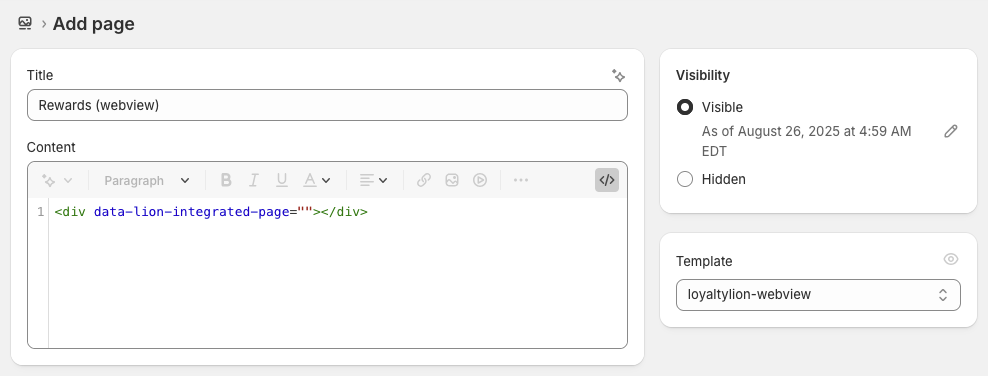
- We recommend naming the page “Rewards (webview)” to distinguish it from any other loyalty pages
- Configure the page to use the
loyaltylion-webviewtemplate
Copy
<div data-lion-integrated-page=""></div>
Preview and customize the page
Assuming LoyaltyLion is already installed and launched on your store, you can open this new page to preview how the Loyalty Page will look, and add any customizations you need to make using custom CSS added to theloyaltylion-webview.css
Because the page will be rendered in a full-screen webview, we recommend that
the page renders using 100% width, i.e. is not rendered inside a grid container
and limited to a specific width.